Easy AutoClicker
A downloadable tool for Windows, macOS, and Linux
Windows
- Download:
- Click the "Download" button on this page to get the
AutoClicker.zipfile.
- Click the "Download" button on this page to get the
- Extract:
- Locate the downloaded
AutoClicker.zipfile on your computer. - Right-click the file and choose
Extract All...or use any ZIP extraction tool to unzip the contents.
- Locate the downloaded
- Run:
- Open the extracted folder.
- Double-click
autoclicker.exeto launch the application. - Follow any prompts from Windows Defender or security software to allow the application to run.
- Start Using:
- Once the application is open, follow the on-screen instructions to set up and use AutoClicker.
macOS
- Download:
- Click the "Download" button on this page to get the
AutoClicker.dmgfile.
- Click the "Download" button on this page to get the
- Install:
- Open the downloaded
AutoClicker.dmgfile. - Drag
AutoClicker.appinto your Applications folder.
- Open the downloaded
- Run:
- Go to your Applications folder and double-click
AutoClicker.appto start the application. - You may need to grant permission to open the app if prompted.
- Go to your Applications folder and double-click
- Start Using:
- Follow the on-screen instructions within the application to configure and use AutoClicker.
Linux
- Download:
- Click the "Download" button on this page to get the
AutoClicker.tar.gzfile.
- Click the "Download" button on this page to get the
- Extract:
- Open a terminal window.
- Navigate to the directory where
AutoClicker.tar.gzis downloaded. - Run
tar -xzf AutoClicker.tar.gzto extract the files.
- Run:
- Navigate to the extracted directory.
- Make the file executable with
chmod +x autoclicker. - Run the application with
./autoclicker.
- Start Using:
- Follow the on-screen instructions to set up and use AutoClicker.
Additional Notes
- Antivirus Warning: If your antivirus flags the application, you may need to allow or whitelist it to proceed.
- System Requirements: Ensure your system meets the necessary requirements for running the application.
If you encounter any issues or have questions, feel free to reach out through the support page or leave a comment on the itch.io page.
| Status | Released |
| Category | Tool |
| Platforms | Windows, macOS, Linux |
| Author | Francesco.code |
| Tags | Automation |
Download
Download
easy AutoClicker.zip 9.8 MB
Install instructions
Antivirus Warnings
It's not uncommon for antivirus programs to flag new or less widely distributed applications as potentially risky. This is often a precautionary measure and not necessarily an indication of actual danger.
Why This Happens:
- New Software: New or less popular software can sometimes trigger false positives in antivirus programs. This is due to the software not yet being recognized or categorized by the antivirus database.
- Precautionary Alerts: Antivirus programs may flag applications that haven't been digitally signed or are new to their database as a precaution.
What You Need to Know:
- Safe and Secure: Our AutoClicker application is safe to use. We ensure that it is thoroughly tested and free from malware or harmful content.
- Verify and Proceed: If you encounter a warning from your antivirus software, it is often safe to proceed by allowing or whitelisting the application in your antivirus settings. This will help you run the application without further interruptions.
- Contact Us: If you have any concerns or need further assistance, please don’t hesitate to reach out to us via comments. We are here to help and address any questions you may have.
Your Trust Matters:
We are committed to providing a secure and trustworthy tool. Thank you for your understanding and for choosing our application.
If you experience any issues or have any questions, please contact us, and we’ll be glad to assist you.
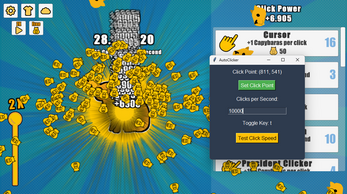
Comments
Log in with itch.io to leave a comment.
Great program!